Notifications configuration
Get notified about your simulations running in Gatling Enterprise Cloud.
Introduction
You can configure your Gatling Cloud to send notifications about your simulation runs results directly in your favourite text communication tool.
Notifications will be sent as soon as a simulation run ends, and will display:
- A summary of your simulation info
- The run result (Successful, Assertions failure, etc.)
- Assertions results, if you configured any in your simulation
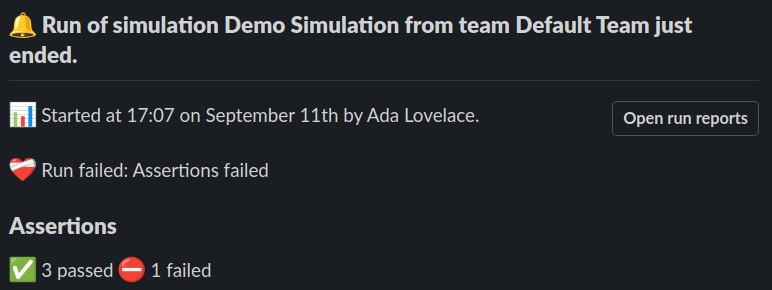
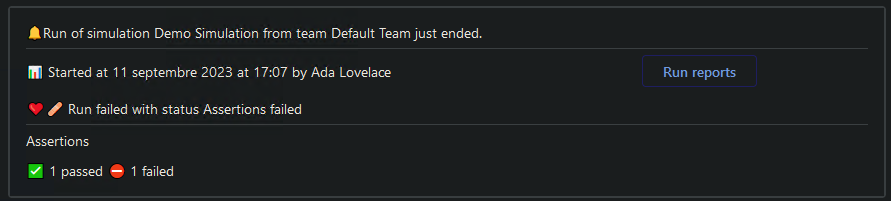
Preparation
Notifications are based on webhooks, so you will have to configure one before using it in Gatling Cloud.
Follow the official Slack documentation to create one targeting the channel on which you want your notifications.
Keep your new webhook URL for the next step. It will be a URL that looks like the following:
https://hooks.slack.com/services/T00000000/B00000000/XXXXXXXXXXXXXXXXXXXXXXXX
Microsoft Teams notifications are based on Microsoft Teams webhooks, so you will have to configure one before using it in Gatling Cloud.
Follow the official Microsoft Teams documentation to create one targeting the channel on which you want your notifications.
Keep your new webhook URL for the next step. It will be a URL that looks like the following:
https://xxxxx.webhook.office.com/xxxxxxxxx
Configuration
Navigate to your organization configuration page, and to the “Notifications” tab.
From there, you will be able to activate and configure notifications for your communication tools:

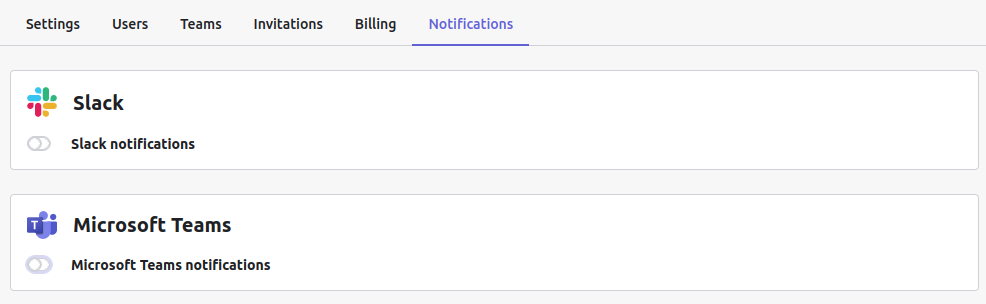
Click on the toggle to activate notifications.
Paste your webhook URL in the text field, then you can test and save it:
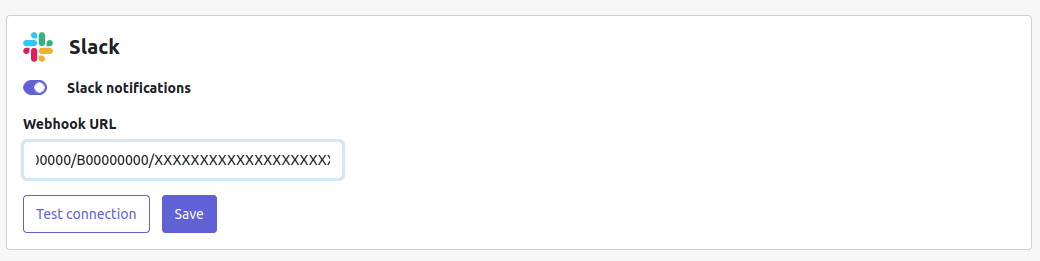
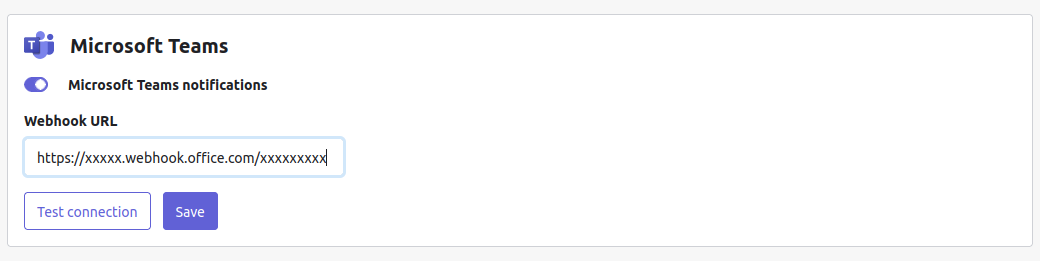
- The “Test” button sends a hello world message to your webhook before saving it.
- “Save” persists your configuration. The next simulation runs will send a notification at the end.
To deactivate notifications, click on the toggle, and confirm your choice.
A note about data security:
- Your webhook URL is ciphered before being stored in our database.
- Deactivating notifications deletes the webhook URL from configuration, we do not keep it in our database.

