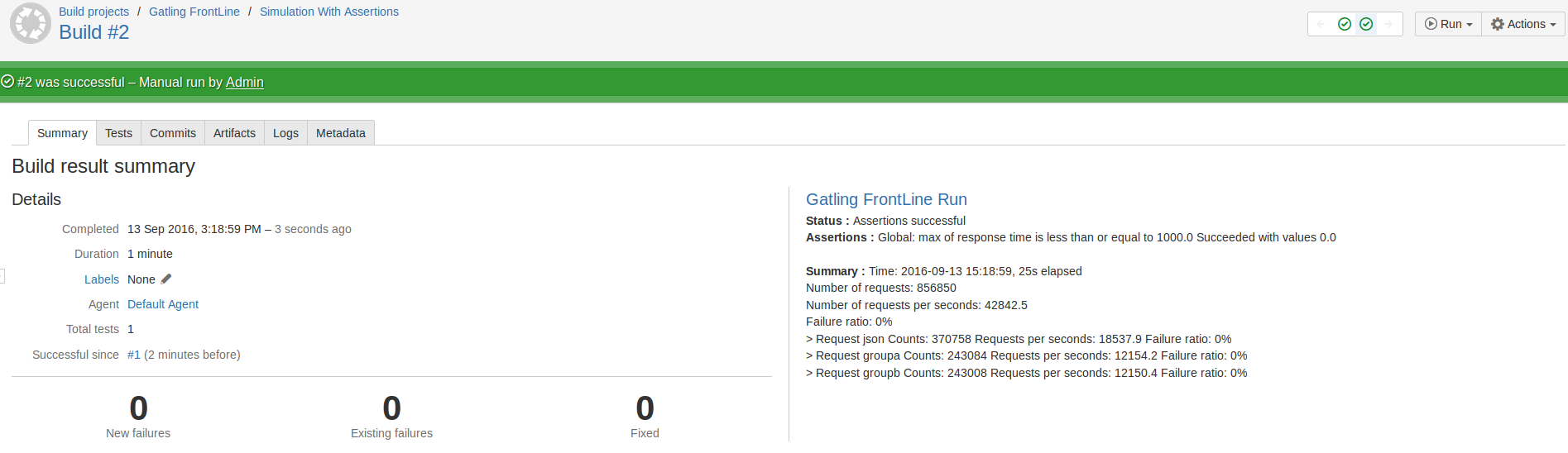Bamboo Plugin
Run your Gatling Enterprise Edition simulations from your Bamboo CI.
Purpose of this plugin
This plugin enables you to start a Gatling Enterprise Edition simulation directly from your Bamboo platform. This plugin links a Bamboo job with one Gatling Enterprise Edition simulation.
This plugin doesn’t create a new Gatling Enterprise Edition simulation, you have to create it using the Gatling Enterprise Edition Dashboard before.
Installation
To download the plugin, you need to get the JAR file by clicking on the following button:
You need to be connected as an administrator of your Bamboo application to install it. Go to Bamboo Administration, Manage Apps, Upload app, and choose the jar file.
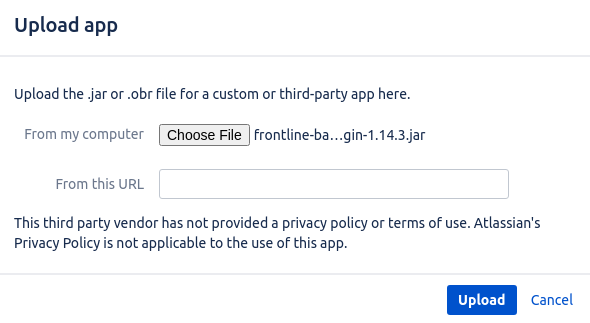
Configuration
The plugin needs some global configuration. Go to Administration, then Global variables.
Add new variables:
gatling.enterprise.addresscorresponds to the address of Gatling Enterprise Edition (https://cloud.gatling.io).gatling.enterprise.apiAddresscorresponds to the public API (https://api.gatling.io).gatling.enterprise.apiTokenPasswordcorresponds to the API token needed to authenticate to Gatling Enterprise Edition:- the API token needs the Start permission.
https://cloud.gatling.io for gatling.enterprise.address, you can leave out gatling.enterprise.apiAddress as it will default to https://api.gatling.io. If you use an internal gateway to allow your Jenkins instance to call the Gatling Enterprise Edition public API, you may need to specify your gateway address for gatling.enterprise.apiAddress.
Job set-up
Job configuration
Add a new build task called Gatling Enterprise Edition. Choose in the Gatling Enterprise Edition Simulation list the simulation you want to use.
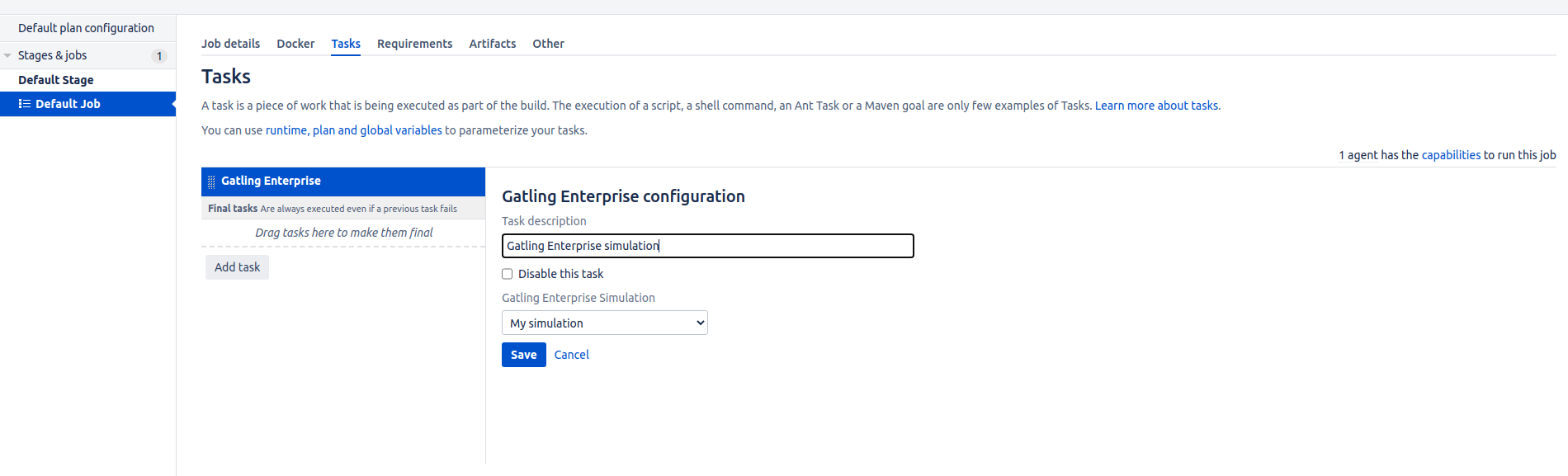
This job regularly prints a summary of the run’s current status to the build logs. By default, the summary is printed every 5 seconds the first 12 times (i.e. for the first 60 seconds), and then every 60 seconds. You can configure this behavior (or disable it completely) in the job configuration.
JUnit reporting
You can display the results of the Gatling Enterprise Edition assertions with the JUnit Parser plugin.
Add a new build task called JUnit Parser and fill the Specify custom results directories input with the following line:
**/gatlingEnterpriseJunitResults/*.xml
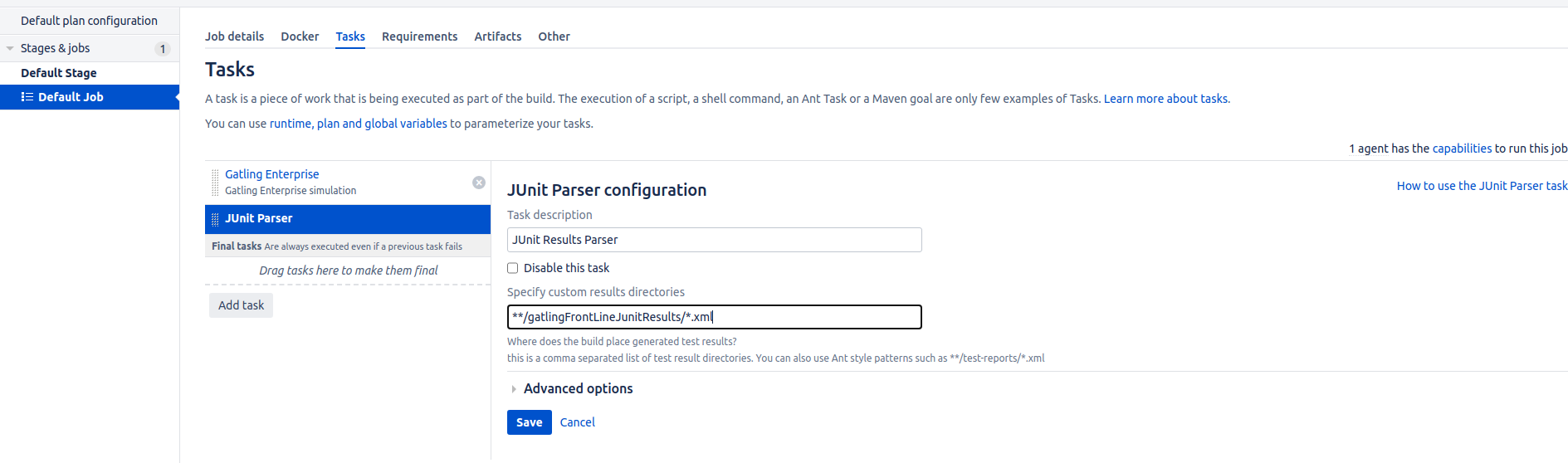
Usage
A new Gatling Enterprise Edition simulation will be started every time the job is run. Check the logs to see the simulation progress. If the simulation ran successfully, it will look like the following:
If the Gatling Enterprise Edition deployment fails (i.e. because of a shortage of available hosts), the plugin will retry 3 times to redeploy the simulation.
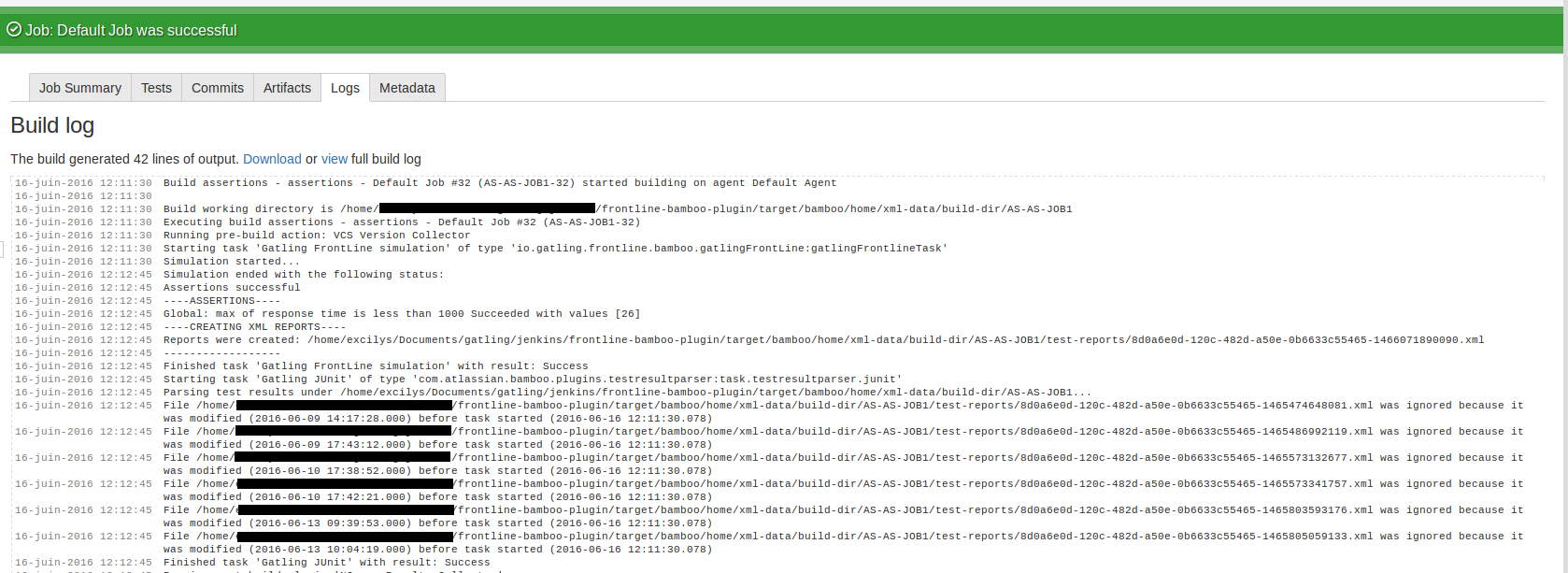
Live metrics will be displayed in the console, and in the build summary.