Users administration
Administrate your organization's users and their permissions in Gatling Enterprise Self-Hosted.
Managing Users
To access the Users administration, click on Admin in the navigation bar, and choose Users.
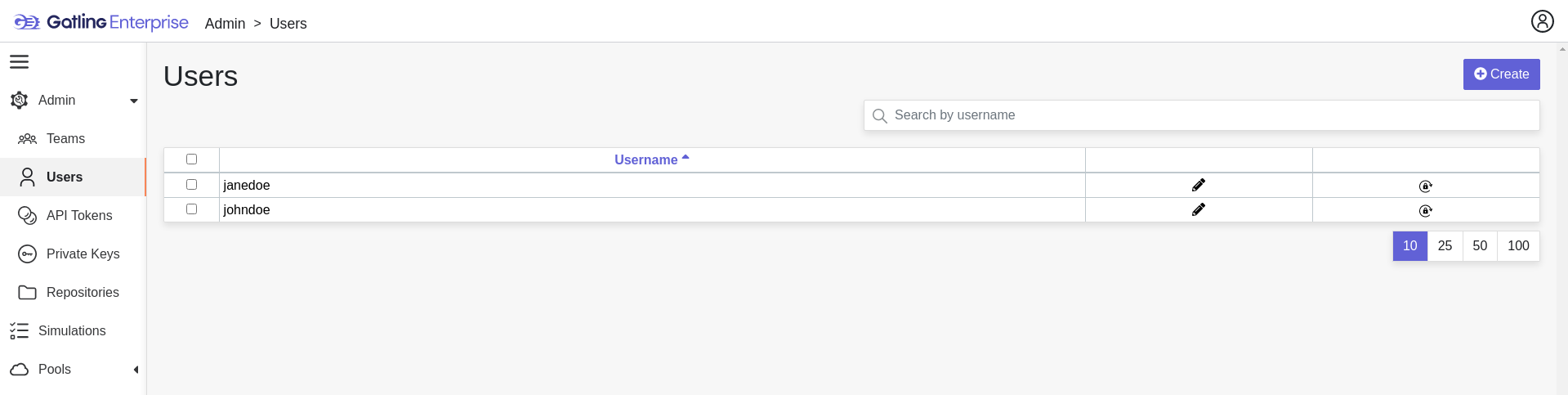
Permissions
There are 4 different user roles in Gatling Enterprise:
- System Admin
- Test Admin
- Tester
- Viewer
| Viewer | Tester | Test Admin | System Admin | |
|---|---|---|---|---|
| Access own profile | ||||
| Access Reports and Trends | Own team | Own team | Own team | Own team |
| Start Simulation | Own team | Own team | Own team | |
| Generate Public Links | Own team | Own team | Own team | |
| Create Simulation | Own team | Own team | ||
| Access Pools | Own team | Own team | ||
| Manage Pools | Own team | |||
| Administrate Private Keys and Repositories | Own team | Own team | ||
| Administrate API Tokens, Users and Teams | Own team |
Each role can be global or team-specific.
Users administration
To create a user, click on the Create button. Once the user is created, copy his password, as you won’t be able to retrieve it again. OpenID authentication disable user creation, and only allow to edit users permissions (users who have already connected one time).
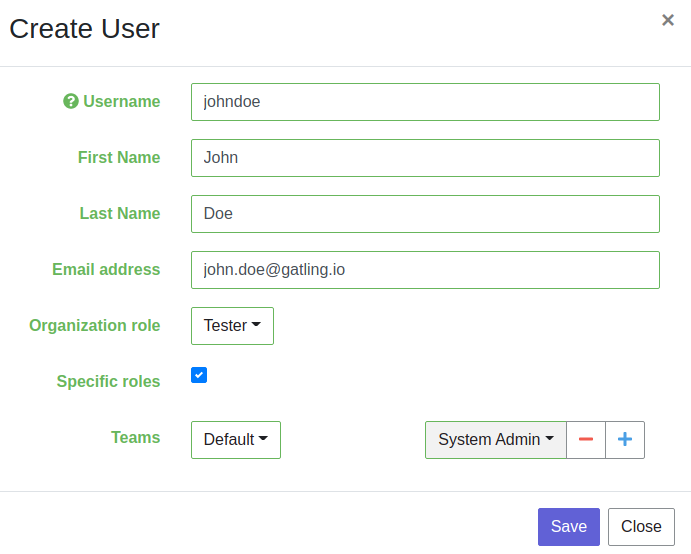
If you are using Gatling Enterprise with LDAP or OpenID, you will only have to fill the username and permissions to create a user, the other pieces of information come directly from the LDAP/OpenID. The username should be the same username as in the LDAP/OpenID.
You can edit the user by clicking on the icon and delete them using the checkboxes on the table’s right part. To reset a user password, click on the icon (only available in non-LDAP mode).

